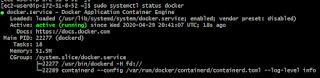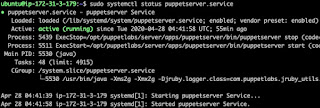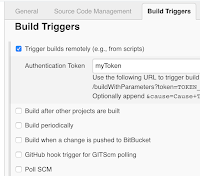Find steps for installing Docker on Red Hat Linux 8
Enable Docker Registry
sudo dnf config-manager --add-repo=https://download.docker.com/linux/centos/docker-ce.repo
Install Docker CE using dnf comman
sudo dnf list docker-ce
sudo dnf install docker-ce --nobest -y
sudo systemctl start docker
sudo systemctl enable docker
sudo systemctl status docker
docker --version
sudo docker run hello-world
Steps for installing Docker-compose
sudo curl -L "https://github.com/docker/compose/releases/download/1.23.2/docker-compose-$(uname -s)-$(uname -m)" -o /usr/local/bin/docker-compose
sudo chmod +x /usr/local/bin/docker-compose
docker-compose --version
Add the docker group to current user
sudo usermod -aG docker $USER
Logout and login again.
Enable Docker Registry
sudo dnf config-manager --add-repo=https://download.docker.com/linux/centos/docker-ce.repo
Install Docker CE using dnf comman
sudo dnf list docker-ce
sudo dnf install docker-ce --nobest -y
sudo systemctl start docker
sudo systemctl enable docker
sudo systemctl status docker
docker --version
sudo docker run hello-world
Steps for installing Docker-compose
sudo curl -L "https://github.com/docker/compose/releases/download/1.23.2/docker-compose-$(uname -s)-$(uname -m)" -o /usr/local/bin/docker-compose
sudo chmod +x /usr/local/bin/docker-compose
docker-compose --version
Add the docker group to current user
sudo usermod -aG docker $USER
Logout and login again.