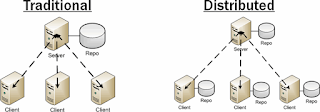Find below typical Git branching strategy followed in agile teams:
- Feature branch – developers may create this branchy for mostly every story during sprint.
- Develop branch – after feature is developed, code will be merged to develop branch.
- Release branch – Create this branch for every release, fix the defects raised during QA and release all the way to PROD.
- Master branch – current prod release code. Once after every release, code needs to merged from release branch to master branch to keep the code in sync.
- Hot fix branch - For any urgent bug fixes, after the fix is done, code needs to be merged to develop branch and master branch.