Jenkins job can be triggered in many ways using poll SCM, webhooks.
Well, you can also trigger a Jenkins job from Slack as well. Let us see
how to achieve that.
Pre-requistes:
1. Install build authorization token root plug-in under Manager Jenkins --> Manage Plug-ins
2. Make sure you have already created a channel in Slack.
Now let us look at the steps on how to trigger Jenkins Job from Slack channel:
Steps in Jenkins:
1. Go to Jenkins --> Click on the Job you would like to trigger from Slack --> Configure
Go to build triggers section.
We will be using the following URL to trigger builds from Slack
http://jenkins_dns_name/job/jobName/build?token=myToken
2. Go to Manage Jenkins --> Configure Global security, click on Allow anonymous read only access.
Apply, Save.
Steps in Slack:
1. Go to the channel from where you would like to trigger builds.
2. Channel settings --> Click on More --> Click Add apps
Type slash commands and add it
Enter a command - single word something like /build (it should be one word no spaces or characters)
Click on Add Slash command integration
Enter Jenkins URL, like mentioned above -
http://jenkins_dns_name/job/jobName/build?token=myToken
Method as GET
and scroll down click on the check box like below
And click Save Integration
Go to channel, enter the command as shown below:
/build
and press enter
Now your Jenkins job should run instantly in Jenkins.
You can watch this steps in my YouTube channel as well:
Pre-requistes:
1. Install build authorization token root plug-in under Manager Jenkins --> Manage Plug-ins
2. Make sure you have already created a channel in Slack.
Now let us look at the steps on how to trigger Jenkins Job from Slack channel:
Steps in Jenkins:
1. Go to Jenkins --> Click on the Job you would like to trigger from Slack --> Configure
Go to build triggers section.
We will be using the following URL to trigger builds from Slack
http://jenkins_dns_name/job/jobName/build?token=myToken
2. Go to Manage Jenkins --> Configure Global security, click on Allow anonymous read only access.
Apply, Save.
Steps in Slack:
2. Channel settings --> Click on More --> Click Add apps
Type slash commands and add it
Click on view in app directory
Click on Add to Slack
Enter a command - single word something like /build (it should be one word no spaces or characters)
Click on Add Slash command integration
Enter Jenkins URL, like mentioned above -
http://jenkins_dns_name/job/jobName/build?token=myToken
Method as GET
and scroll down click on the check box like below
And click Save Integration
Go to channel, enter the command as shown below:
/build
and press enter
Now your Jenkins job should run instantly in Jenkins.
You can watch this steps in my YouTube channel as well:


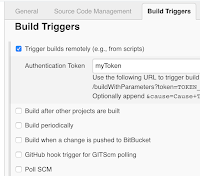












I tried above methods in jenkins localhost:8080, I can't able to trigger jobs using slash comands, getting 'dispatch fail' error in slack. Whether it is not suit for localhost:8080? or it is suitable only for jenkins install in in server (EC2 instance).
ReplyDelete707625ECD0
ReplyDeletesms onay
Yabancı Takipçi
SMM Panel
Sanal Numara
Ucuz Takipçi
8EC1DD8CFE
ReplyDeletehacker bulma
hacker kiralama
tütün dünyası
-
-