Please find steps below for integrating SonarQube with Azure DevOps, Previously known as Visual Studio Team Services:
Pre-requisites:
- Make sure SonarQube is up and running
- Make sure Java Project is setup in Azure Repos
- Make sure you install SonarQube plug-in/Add-on in Azure DevOps using below URL:
https://marketplace.visualstudio.com/acquisition?itemName=SonarSource.sonarqube
Once added SonarQube plug-in, click on proceed to Organization..
Type SonarQube and Click Next
Enter SonarQube server url and enter Token created
Once added SonarQube plug-in, click on proceed to Organization..
How to integrate SonarQube with Azure DevOps:
Create Token in SonarQube to authenticate with Azure DevOps
You need to login to SonarQube using your admin password. admin/admin123 and click on Admin on your top side.
Click on My Account, Security.
Under Tokens, Give some value for token name and choose Global analysis token, click on generate Tokens. Copy the token value generated.
Create Service Connections in Azure DevOps
Login to Azure DevOps. Select your project dashboard.
Click on Project settings --> Service connections
click on New service connection
Give name for service connection and select Grant access permission to all pipelines.
Click on Save.
4. Click on Maven
5. Now click on Show Assistant
Create a YAML Build Pipeline in Azure DevOps
1. Login to Azure DevOps. Go to Azure Pipelines. Click on create a new pipeline
2. Choose Azure Repos Git as our Java Web App is configured in Azure Repos
3. Choose mySonarProject as repo4. Click on Maven
5. Now click on Show Assistant
6. Type SonarQube and select Prepare Analysis configuration task
Choose Integrate with Maven or Gradle, click on Add
7. Now Modify path of Pom.xml to MyWebApp/pom.xml
7. Now Modify path of Pom.xml to MyWebApp/pom.xml
8. Change jdkVersionOption to 1.11
9. change maven goal to install sonar:sonar









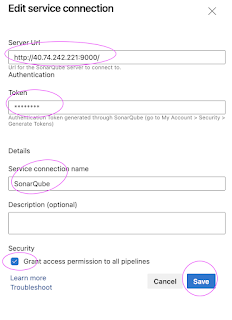











767237AE20
ReplyDeleteinstagram takipçi
swivel barrel accent chair